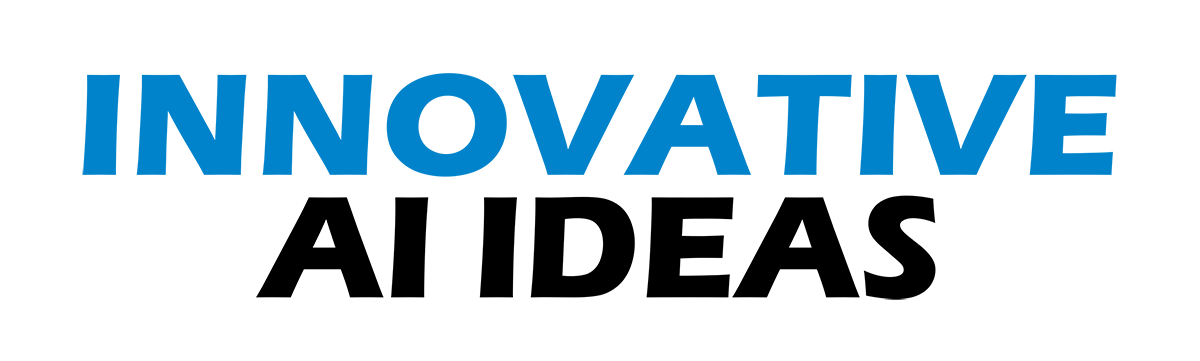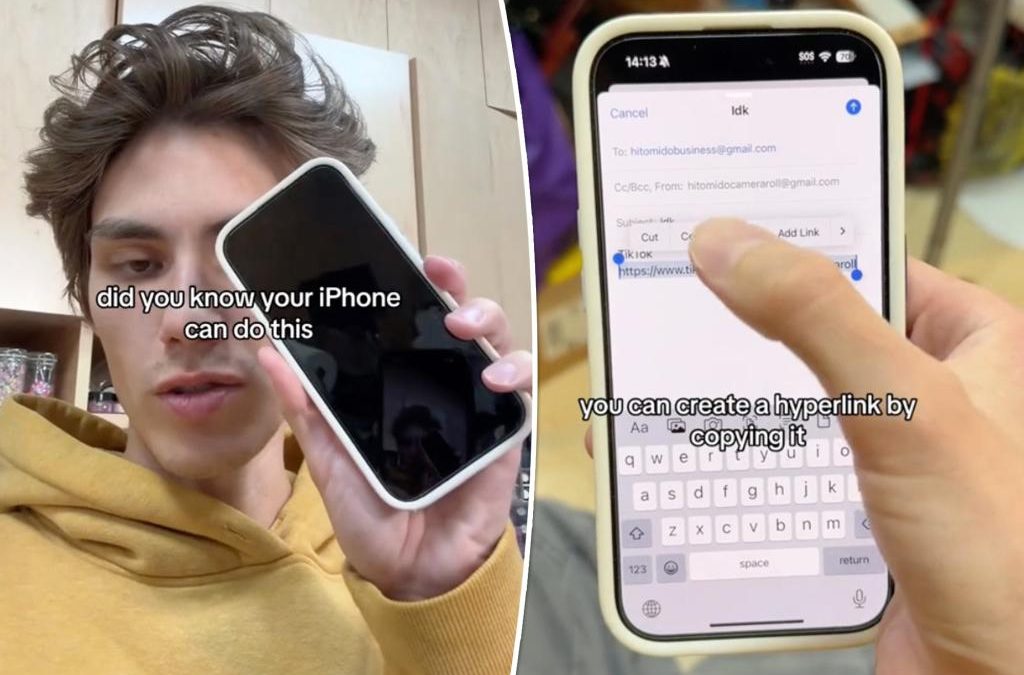Here’s an easy way to impress the folks at the Genius Bar.
A former Apple employee is sharing easy-to-do keyboard hacks that make typing — especially when it comes to numbers — much more seamless for users.
In a TikTok clip viewed 17 million times, techie-turned-musician Tyler Morgan shows off features hiding in plain sight that enable things like a shortcut to the numbers keyboard.
He also showed a fun “Harry Potter” command that Siri will use to turn your flashlight on and off as well. Just say “Lumos” — which is a Hogwarts spell for creating light, such as on the end of a wizard’s wand — and your iPhone flashlight will turn on. Conversely, saying “nox” — which would extinguish the wand’s light — will magically turn off your flashlight.
Users can also ask Siri to identify songs playing in the background.
In another video, Morgan additionally demonstrated that you screenshot an entire web page — not just the small portion visible on your screen. After taking the shot, there is an option at the top right portion of an iPhone screen to create and save a PDF of it: Just tap “Full Page” to the right of the “Screen” tab.
Keyboard hacks to try today
A simple yet incredibly effective way to activate caps lock on an iPhone keyboard is by double tapping the up arrow symbol for capital letters. Doing so will allow you to type in caps until you turn the feature off.
Holding down letters will also easily allow different, accented versions of the character to appear above a letter without needing to install international keyboards.
Morgan’s tips also showed an expedient way to bring up the number keyboard so that it automatically turns back into the alphabet keys after use.
While on the alphabet, simply hold down the “123” tab in the bottom left corner. The screen will briefly change to the number pad as you type in your digits and, when the “123” is let go, will switch back to letters.

Also, if you accidentally are holding down the wrong number or symbol, keep your finger on the screen and slide to change it to the one you actually need.
Another useful tip is holding down the spacebar so that your cursor can easily navigate a large group of text freely as if it were a mouse.
Source